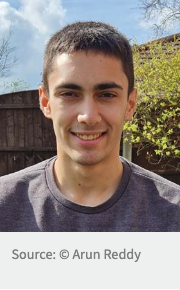Information for Staff
- 05th Jan 2021 - Please attend all lessons remotely via Teams according to your timetables.
Please use Teams, Moodle, Office 365 and E-mail for your day to day communications with students.
NOTE: You DO NOT need to remote in to the College to access these. These can all be accessed online and we would prefer it if you use CHROME.
Accessed from Home – No Remote Access Required (Click Link)
Teams – Click Here Moodle – Click Here Your E-mail – Click Here
ProMonitor – Click Here CPOMS – Click Here
Accessed via Remote Login (Instructions below)
Portal ( Instructions below)
Please share documents and files via Teams when you can. Please also use OneDrive and share the file link with your students. Please minimise the use of E-mail to send files.
Click here to access the links to .. Web Email, Office 365.
If you do not have Teams then it can be downloaded here . Teams is also available for your Tablet and Phone. Go to your application store and download it. Its FREE. Sign in as usual.
Remote Access Instruction
Staff Remote Access : Please minimise the use of remote access if you can.
For STAFF PC (NOT MAC) remote access please click this link to download the remote access file.
For STAFF MAC (NOT PC) remote access please click this link to download the remote access file.
- Click/Double Click the file you have downloaded above which will launch the remote access. MAC users check next step 1st.
- If you have a MAC please download the Microsoft Remote Desktop 10 application from the app store and install and launch this before double clicking the file.
- Once you remote in you can access the Intranet for your usual links.
- If you’re having trouble then please download these instructions CLICK ME
Teams
Teams – How To, Tips and Guides
We have put together a number of resources to help with Teams
Microsoft Teams Help and Learning
Creating a read only folder when students can’t see the Class Materials Folder on Remote devices
Use Whiteboard to draw, sketch, and write together on a shared digital canvas.
Teams – Meet Now – Quick way to have a video conference or schdule one in a Teams Group
Communication with your collegues using Teams
Please note you can have 100 participate in a group chat. However calling and video features are shut off above 20.
Sharepoint
I have added all the Office 365 Aug 2019 Training to Sharepoint “Staff Documents” as additional resources.
Zoom – Video Conferencing Alternative to Teams
Hi All. An alternative to the video conferencing in Teams is a product called Zoom. Found here
Available on almost all platforms. And worth a look at if you are finding Teams limited.
There is a free version that lets you host 100 participants but limited to 40 mins.
Here is the Zoom Youtube channel with loads of tutorial videos. .. click here
Zoom lifting 40min limitation during coronavirus for educational establishments. You have to set up an account using your college e-mail address. Then register here it could take up to 72 hours.
OneDrive
Adding your files to OneDrive – Click Here
If you are experiencing issues uploading files – Click Here